PX400/PX500 Grinder/Polisher Series Firmware
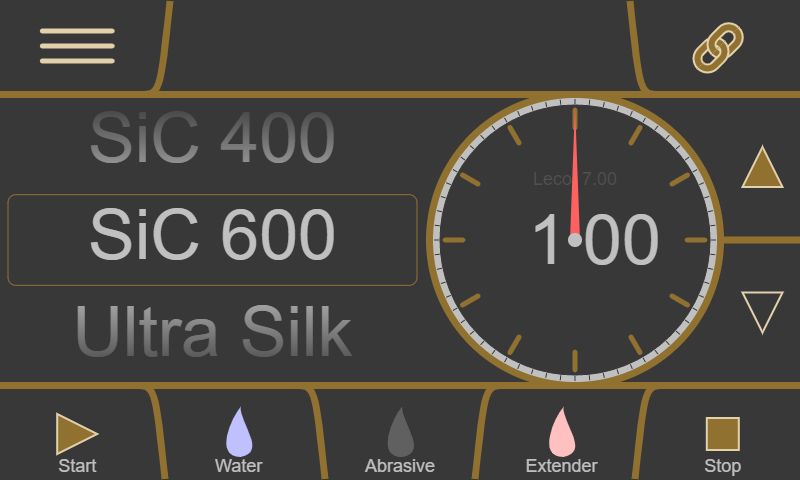
The latest firmware is available here:
How to Update the PX Firmware
1. Download Firmware
- Download the file from the link that appears above
- Copy the downloaded file onto a USB thumb drive. What kind?
- Make sure the file is at the root level on the thumb drive. What is the root?
- Make sure the file is named
update.zipand notupdate (2).zip(or similar). Why?
2. Back Up User Settings
- Select "Settings" from the main menu
- Choose "Firmware"
- Insert your USB thumb drive into the instrument's USB port. Where?
- Select "Export"
3. Install Firmware
- Make sure your USB thumb drive is in the instrument's USB port
- Select "Upgrade" on the bottom of the screen. What does this do?
- Progress bars will appear and the instrument will restart. Wait until these things are completed. Why does mine get stuck?
4. Restore User Settings
- Select "Settings" from the main menu
- Choose "Firmware"
- Make sure your USB thumb drive is in the instrument's USB port. Where?
- Select "Import"
- Wait for the import to complete
- Remove your USB thumb drive